Accessing the Designer Tool
At Blazon Apparel + Print, we empower you to bring your unique visions to life with our user-friendly Online Designer tool. Create custom apparel and products that perfectly match your style and needs effortlessly all online!
We offer course, still provide full proofs prior to printing, and still offer the 1:1 ability via face to face in our showroom, email, phone call or video conferencing, to work with you. The online designer is additional great tool to create you work on your own designs, or try different ideas before reaching out directly. It also allows you better visualize your ideas on different t-shirts, hoodies, and more prior to receiving the official proof / mock up!
How to Access the Designer
To get started, simply click on the “Design It Now!” link located in the header of our store. This will direct you to our blank product catalog, showcasing a wide range of products ready for customization. You can also access the Designer through various store components, such as the Call to Action buttons.
Step-by-Step Guide to Using the Designer
Step 1: Select Your Product
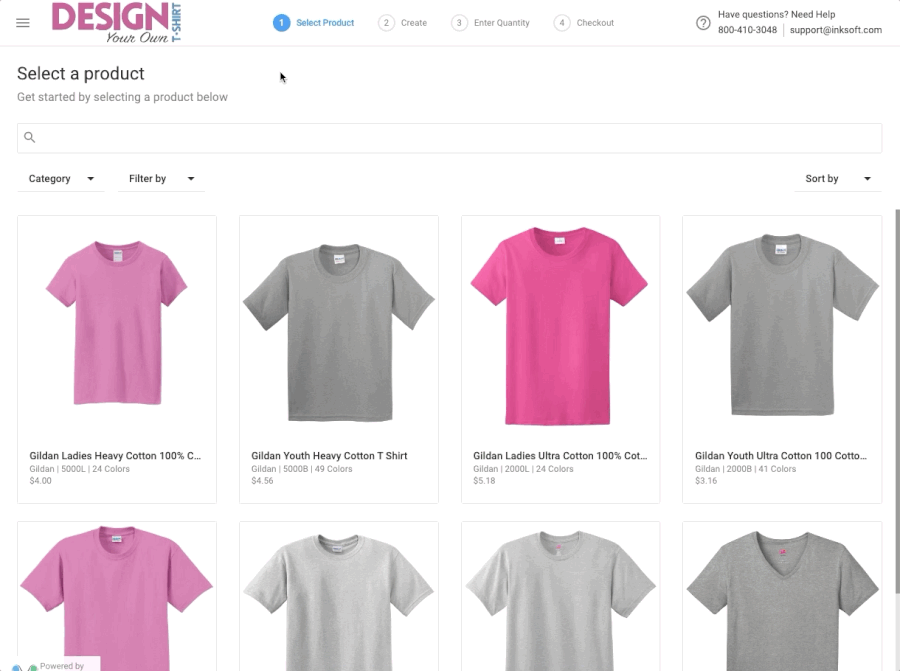
Upon entering the Designer, you’ll see our blank product catalog. Browse through our collection of custom t-shirts, hoodies, and other apparel or use the Search and Filter functions to find exactly what you need. When you select a product, its details will be displayed on the right side of the screen for easy comparison. Once you’ve made your choice, click on “DESIGN NOW” to proceed.
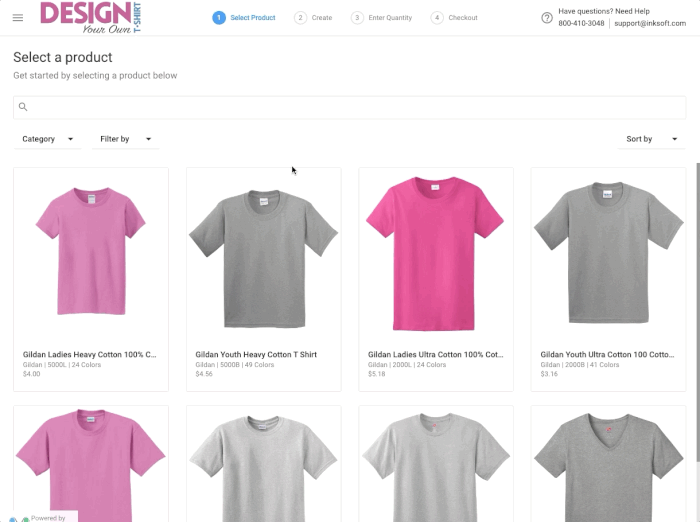
Step 2: Create Your Custom Design
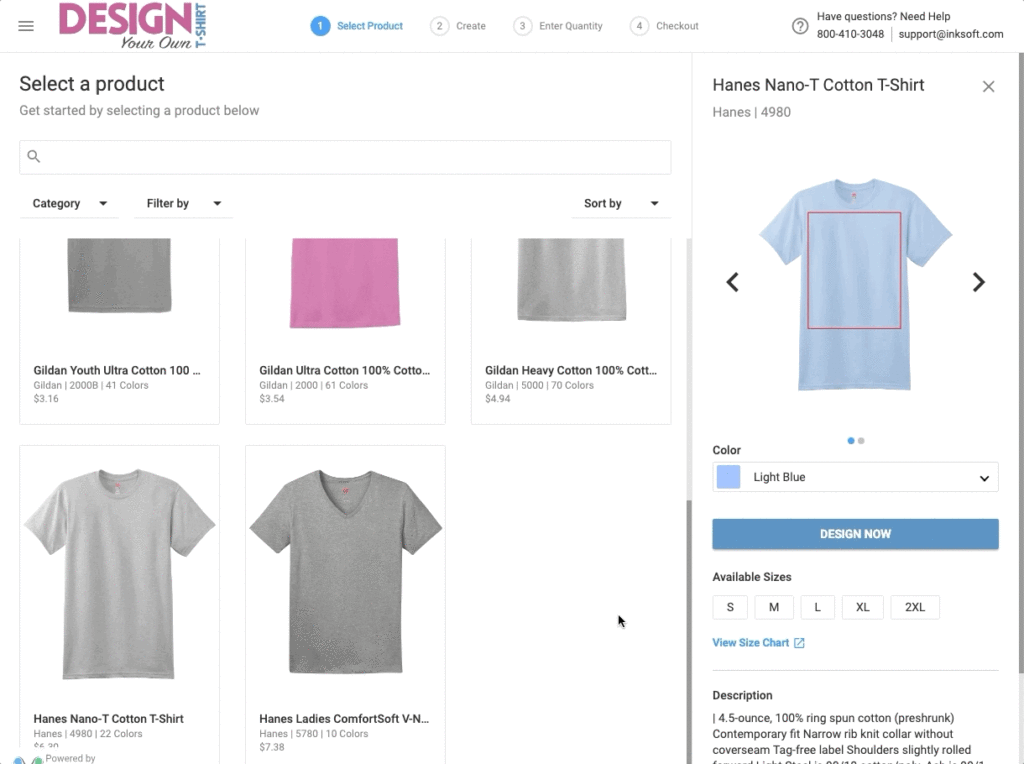
Now, it’s time to get creative! Choose which side of the product you want to design by clicking “Change Product Side” below the product image or selecting “Side” in the toolbar menu. You can also change the product color or add additional colors at the bottom of the page.
Creating Your Design:
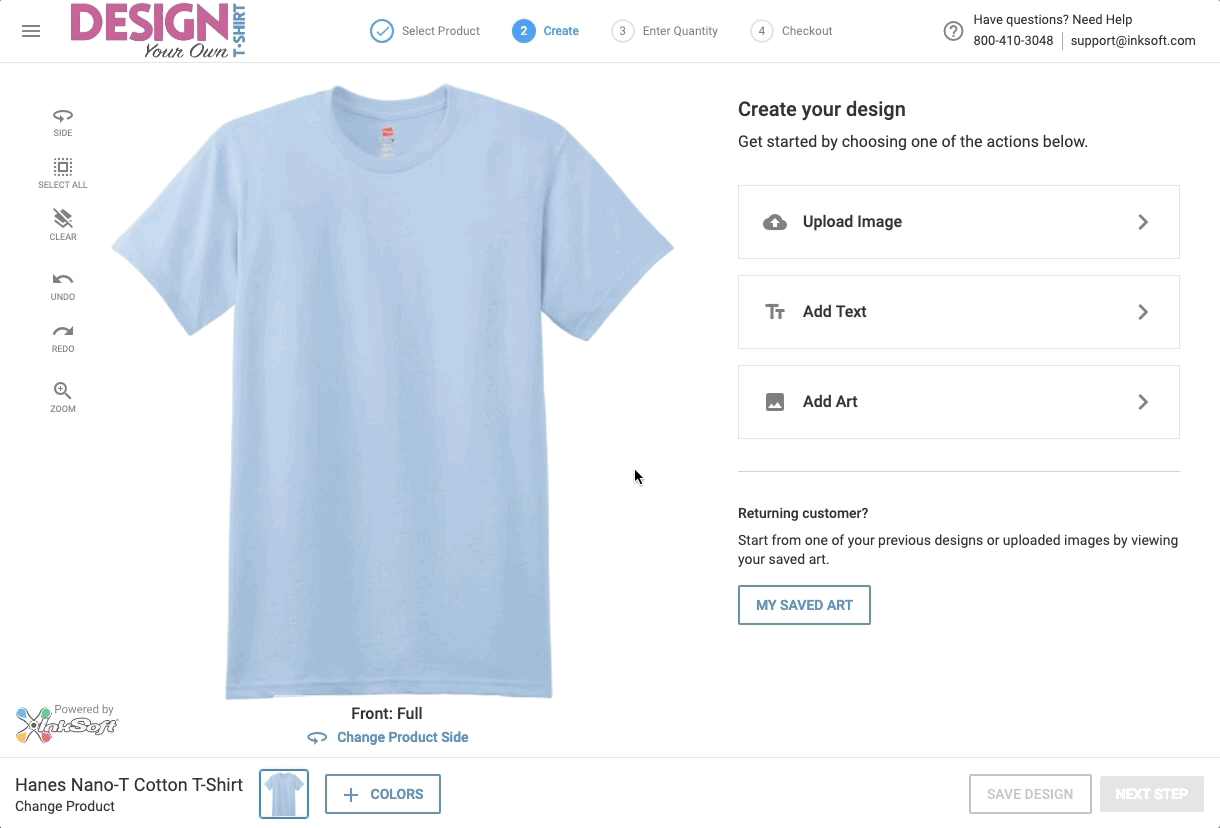
Navigate to the design area and choose from these options:
• Upload Image: Upload your custom image or design.
• Add Text: Use the built-in Text function to add personalized text.
• Add Art: Choose from the built-in InkSoft Art Libraries, or use any custom artwork assigned to the store. You can also select from previously saved designs.
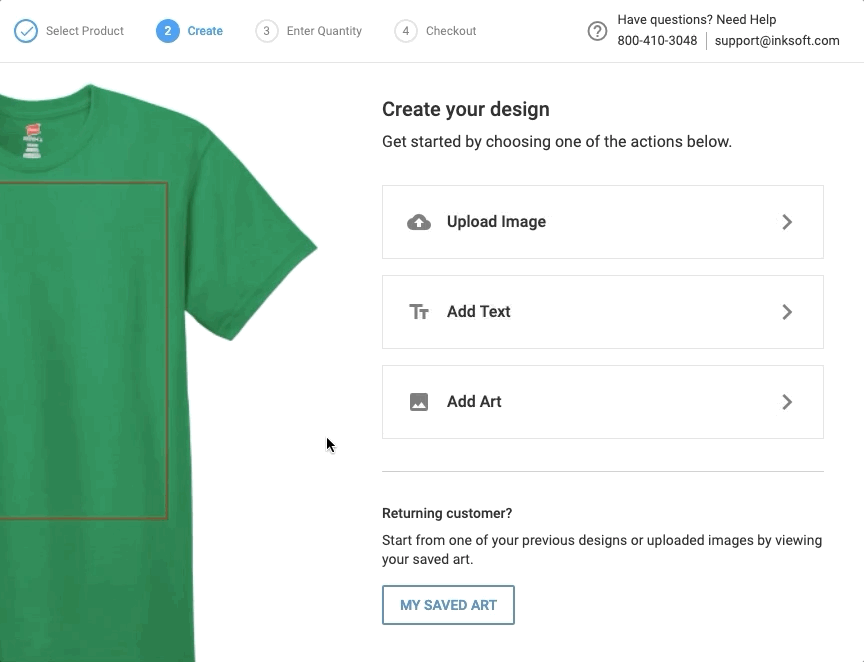
Browse Art Options:
• Design Ideas: Multi-layered templates.
• Clip Art: Individual art layers.
• My Saved Art: Designs saved in your User Account.
Use additional tools like Select All, Clear, Undo, Redo, and Zoom to refine your design. Once satisfied, share or save your design by signing in or registering a new User Account.
Step 3: Enter Quantity
If you’re ready to proceed, click “NEXT STEP” to enter the quantity for your chosen colors. Click “GET PRICE” to view a price summary of your order.
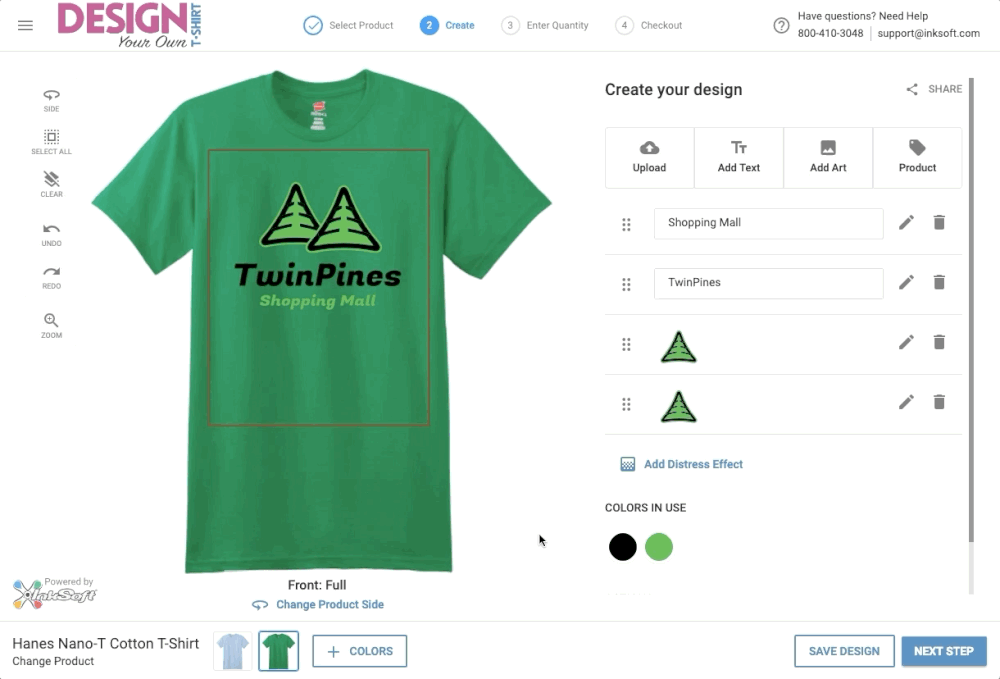
Step 4: Checkout Process
Name and save your design, then click “ADD TO CART.” You can view your cart, continue shopping, or proceed to checkout to place your order.
Menu Navigation for Easy Access
At any point, you can click the menu icon in the top-left corner to access:
• Home: Return to the store’s home page.
• Design Now: Start the Designer process.
• Contact Us: Reach out via the store’s contact form.
• My Account: Access your account details.
• Cart: Jump directly to your shopping cart.
Blazon Apparel + Print is committed to making your custom printing experience as seamless and enjoyable as possible.
Reading to start creating today and let your imagination run wild with our high-quality custom apparel, personalized t-shirts, and promotional products? Click here to start!
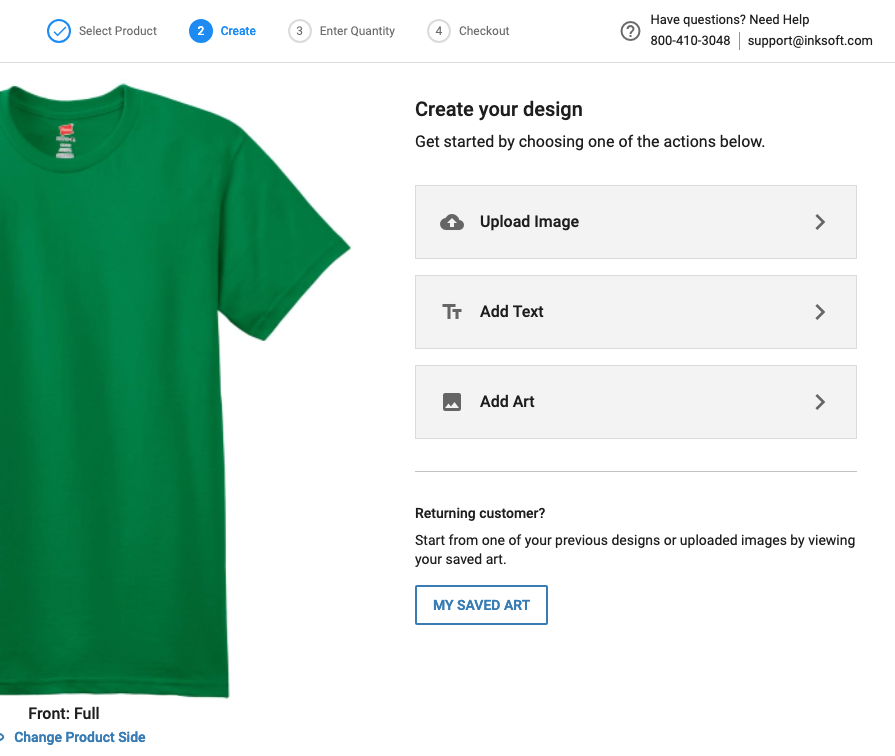
Latest Blogs
Back-to-School Essentials: Custom Apparel and Promotional Products from Blazon
Kendrick Mundiz
·
The Role of Color Psychology in Custom Apparel Design
Kendrick Mundiz
·
Stay Cool and Stylish This 4th of July with Custom Hot Weather Gear from Blazon Apparel + Print
Kendrick Mundiz
·
Custom Apparel and Promotional Products for Special Occasions: Weddings, Reunions, and More
Kendrick Mundiz
·
Maximizing Event Impact with Custom Banners and Signs
Kendrick Mundiz
·
How to Come Up with Unique T-Shirt and Hat Designs
Kendrick Mundiz
·